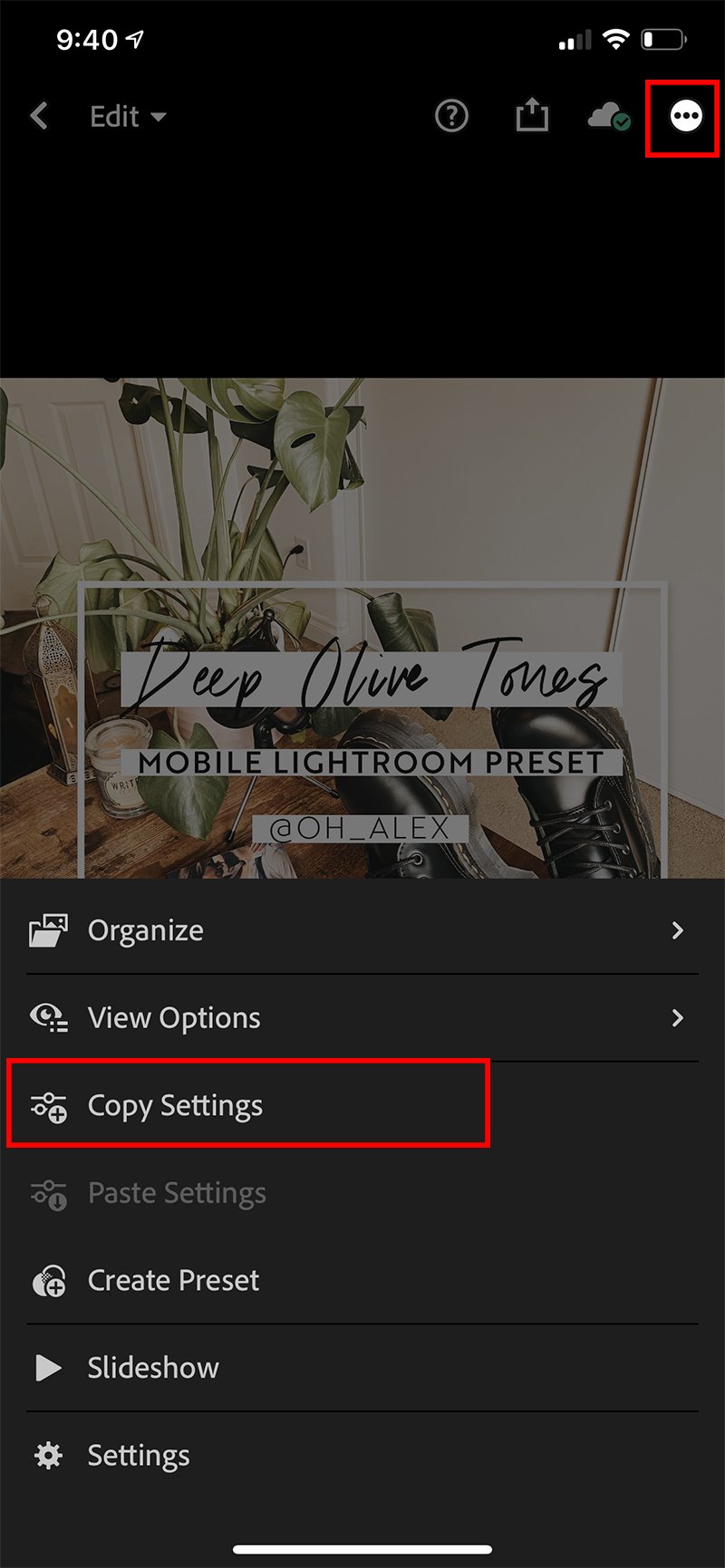1
Install the Adobe Lightroom app from the Google Play Store for Android devices or the App Store for Apple devices.
This is an Adobe product, but don't worry Lightroom is free to download.
Download Here:
2
Once the app is installed and set up, create an album for your presets. This will help you see where you put the presets. I named mine, ***New Presets, just so the album stays up at the top since Lightroom organizes albums alphabetically.
3
Time to download the presets via the dropbox link from your phone. Click the download link that will send you to the Dropbox folder with two images/presets. Click the image/preset you want to download. (You'll need to do this one image/preset at a time). Then click the ellipsis "..." in the upper right corner, and then click "Direct Download." This will save the .DNG file to your photo albums on your phone.
If you download the files on your laptop/desktop you can either send them to your phone via Airdrop, iCloud Drive, DropBox, or via email. I find Airdrop works best.
4
Go back to the Lightroom App and open the album you just created for presets. Click the "add photo" button in the bottom right corner.
5
Click add "From Camera Roll" and select the file/image you just downloaded from Dropbox. And voila! You just added your first preset.
Check the following instructions on how to use the presets on all your photos.
6
Now to start using your preset! Select the preset you'd like to use. Then click the ellipsis "..." in the top right corner.
ProTip: Press your finger against the photo and hold it there, and then you can see what the unedited photo looks like. Lift your finger off, and it goes back to the edited version. This is a nice way to see how the settings might effect other photos you choose to use it on. You can use this technique on any photo you've been editing to see its original version.
7
Click the ellipsis "..." in the top right corner, and then click "Copy Settings."
8
Click the ellipsis "..." in the top right corner, and then click "Copy Settings."
10
Voila! You've just applied your first Lightroom preset!
ProTip: Use your presets as a foundation for you photo edit. Once you've copy and pasted the preset settings to your photo, modify the colors, exposure, contrast, etc. as needed to match to your artistic eye. These settings are within the bottom menu. Experiment with each section like "Light" and "Color" where you'll find a lot fun, easy ways to tweak your photo. I always use presets as a base, and work from there.